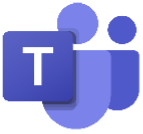Microsoft August 2021 Updates
Information on the latest updates from Microsoft that will affect your business.
This month Microsoft is rolling out expiring recordings in Teams and Break out rooms.
Microsoft Teams Updates
1. Paging in Large Gallery
NEW FEATURE
How this will affect your organization:
This feature introduces paging to help you view up to 98 videos by choosing Large Gallery (Teams meetings currently supports up to 49 videos). This is rolling out on Windows, desktop and Mac.
When you choose Large Gallery, and if there are more than 49 videos, navigation controls < and > would appear below the Large Gallery and you can use these controls to view or engage with more video participants.
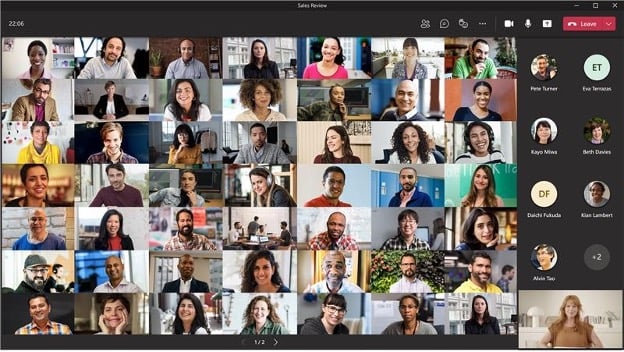
When this will happen:
- Large Gallery (9x9): Complete
- Video Gallery (3x3): Mid-September and expect to complete by late September.
2. Introducing background effects on web
NEW FEATURE
How this will affect your organization:
Web users will now have the ability to use background effects for video calls. You can manage the Video effects policy via PowerShell or via the Tenant Admin dashboard. This was previously only available via the client version of Teams.
When this will happen:
Early September and expect the rollout to be completed by late September
3. Teams Meeting Recordings Auto-Expiration in OneDrive and SharePoint
COMPLIANCE
How this will affect your organization:
New recordings will automatically expire 60 days after they are recorded if no action is taken. The 60-day default was chosen as, on average across all tenants, most meeting recordings are never watched again after 60 days.
Modification of the default value is not yet possible, but Microsoft will update this message center post when you are able to modify it. Microsoft will provide instructions on how to modify the setting in PowerShell or the Teams Admin Center at that time. You will be able to modify the setting before the feature goes live.
Additional clarifications:- The expiration setting is not a retention setting. For example, setting a 30-day expiration on a file will trigger an auto-deletion 30 days after the file was created, but it will not prevent a different system or user from deleting that file ahead of that schedule.
- When a recording is deleted due to the expiration setting, the end user will be notified via email. The SharePoint tenant or site admin, or the end user with edit/delete permissions will be able to retrieve the file from the recycle bin for up to 90 days.
- Any retention/deletion/legal hold policies you have designated in the Compliance center will override this feature. In other words, if there is a conflict between your designated Compliance policy setting and the expiration setting, the compliance policy timeline always wins.
- The admin does not have the ability to override end-user modification capabilities.
- This will not impact any existing meeting recordings created before the feature is deployed. Also, any changes to the default date in the admin console will only apply to newly created meeting recordings after the change is made.
- The min number of days that can be set on MeetingRecordingExpirationDays is 1 and the maximum is 99,999 (e.g. 273 years).
- This feature does not impact meeting recordings stored in Microsoft Stream (classic Stream) but will affect recordings stored in the new Stream (built on OneDrive and SharePoint).
- This feature is only available for Teams meeting recordings created by the Teams service in OneDrive and SharePoint. It is not available for other file types in OneDrive and SharePoint.
When will this happen:
Late September through mid-November
4. Breakout rooms: Pre-meeting room creation and participant assignment
NEW FEATURE
- How this will affect your organization:
Via this capability, organizers of Channel and Private meetings will be able to perform the following Breakout Rooms configuration tasks before a meeting begins:
• Bulk creating / deleting rooms
• Adding / deleting / renaming individual rooms
• Configuring meeting options for each room
• Adjusting settings for breakout rooms session (timer, selecting breakout rooms managers and more)
• Pre-assigning participants via both manual and automatic assignment options
Before a meeting starts, meeting organizers will be able to access a new tab in scheduling form called Breakout rooms that will enable them to pre-create breakout rooms and pre-assign participants.
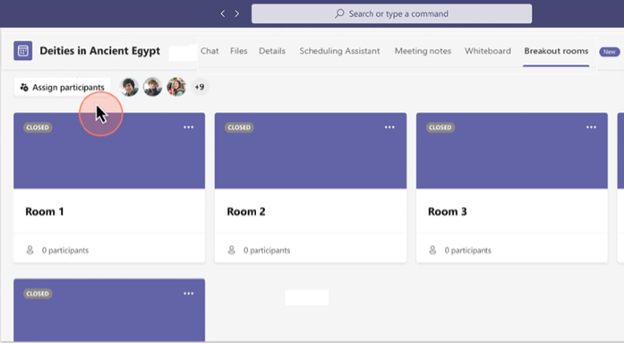
When will this happen:
Mid-September and should be complete by late September.
5. Breakout Rooms Presenter support
NEW FEATURE
How this will affect your organization:
Organizers who will configure and manage Breakout Rooms on a Teams desktop client will have access to appoint Presenters as Breakout Room managers. Currently, only users who are named presenters from the same tenant are supported to become Breakout rooms managers.
When Breakout rooms managers join the meeting, they will see the Breakout rooms icon in toolbar.
Breakout rooms managers will have to take control to manage rooms. (Only one manager can manage rooms at the same time).
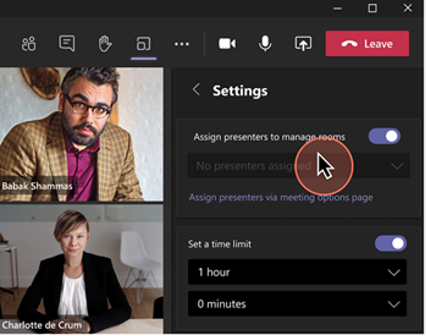
Once in control, Breakout rooms managers can perform operations to manage Breakout rooms, such as:
• assign users to rooms
• add/delete rooms
• open/close rooms
• re-assign users to rooms
• send announcements
• recreate rooms
• set timer
• adjust other Breakout rooms settings
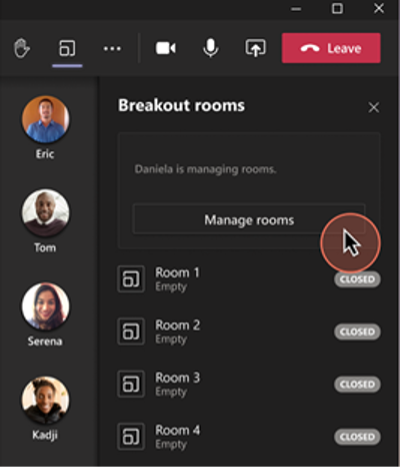
When this will happen:
Mid-September and should be complete by late September.
6. Pairing naming convention between Teams channels and corresponding SharePoint folders
NEW FEATURE
How this will affect your organization:
- This new release will update the channel rename experience in Teams to simultaneously rename the corresponding folder in SharePoint sites whenever a channel in Teams is renamed.
- For Standard channels – The corresponding folder in SharePoint will be renamed.
- For Private channels – For Private channels, the corresponding folder in SharePoint will be renamed.
- For legacy Teams channels that were renamed prior to this rollout – There will be no change in experience. When a legacy channel is renamed after this release, it will simultaneously rename the corresponding SharePoint folder.
- Upon renaming a channel, the new folder name will only reflect the same name in the corresponding OneDrive sync client when the whole document library has been synched. When only the channel folder is synched, the new name will not be reflected in the OneDrive sync client.
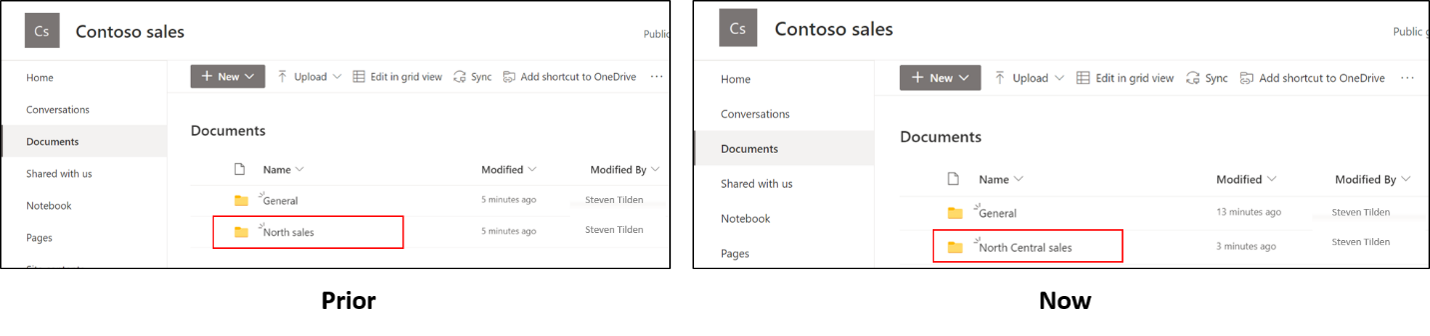
Mid-September through mid-October 2021
Related Posts
01Sep
Microsoft September 2021 Updates
This month Microsoft is rolling out a new Whiteboard mode and myAnalyitics becomes Viva Insights.01Oct
Microsoft October 2021 Updates
This month Microsoft is rolling out new Teams Co-Organizer meeting features and easier SharePoint site creation.01Jul